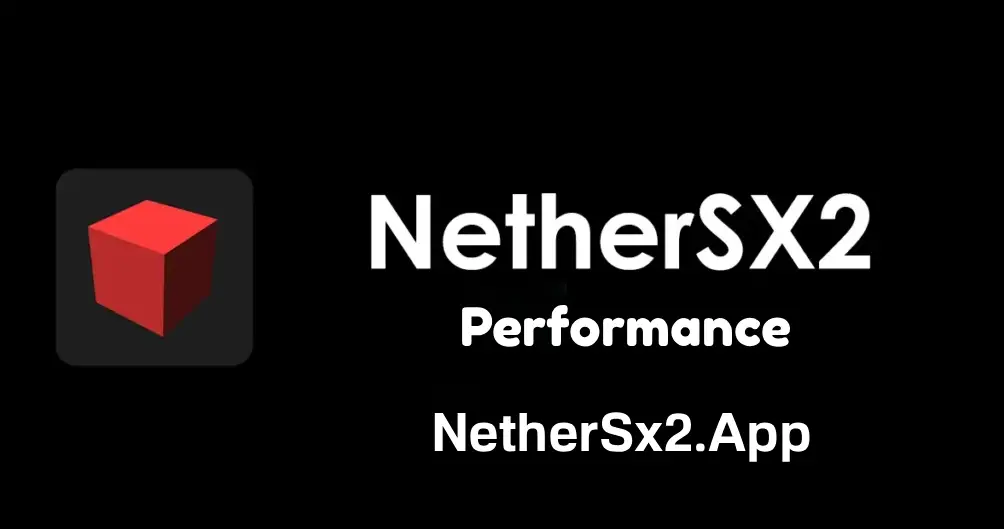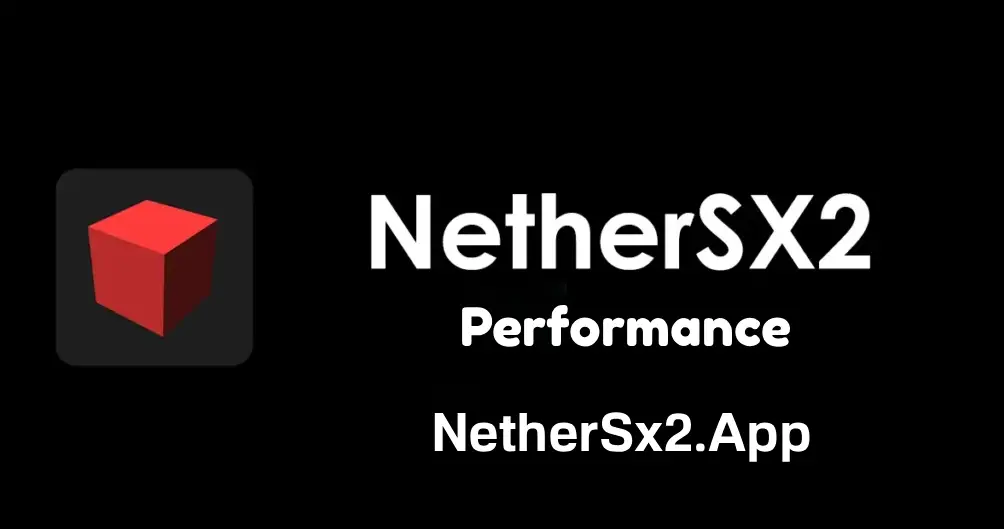Performance Optimization Tips for NetherSX2
September 13, 2025 5 hours from now
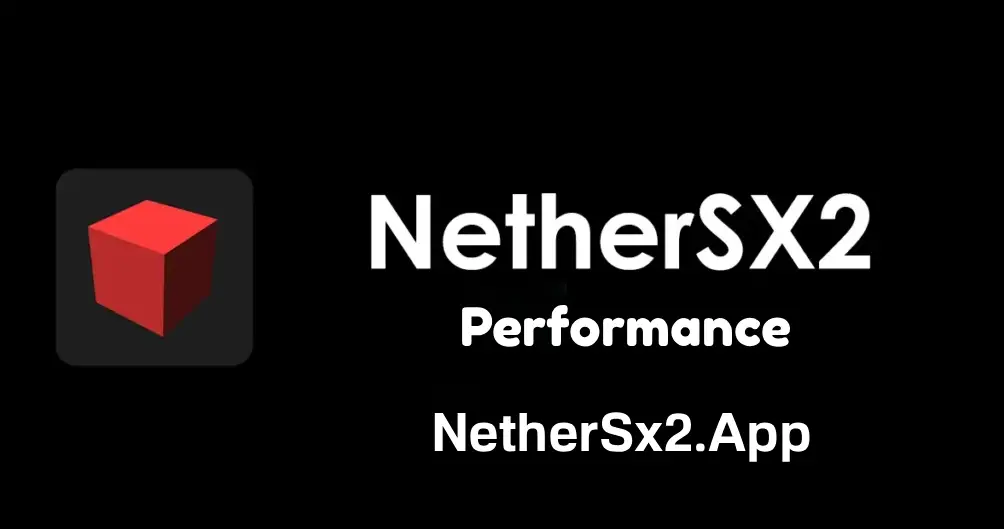
Getting silky-smooth PlayStation 2 emulation on Android isn’t magic—it’s the sum of dozens of small choices. NetherSX2 is powerful and flexible, but the very knobs that give you control can also slow you down if you change too much at once. This guide focuses on practical, real-world optimizations you can apply today without turning setup into a science project. You will learn how to pick the right renderer, choose sensible internal resolutions, stabilize frame pacing, tame audio crackle, cut input lag, manage thermals, and keep your library fast on the storage side. The aim is simple: make more games hit full speed consistently, with fewer distractions, on the device you already own.
Start with a clean baseline
Every good optimization begins with a baseline you can trust. Install a current, reputable build of NetherSX2, point it to a tidy folder for your BIOS and another for your games, and verify that one light title boots, saves, and exits cleanly. Avoid importing old, experimental configs from a different emulator or from a previous device. Keep your global settings conservative at first so you can test changes one at a time and see their effect clearly. If a game behaves strangely, confirm the dump is good before you chase settings; a damaged ISO will waste hours that no optimization can fix.
Know your hardware and play to its strengths
Modern Android chipsets vary widely in CPU single-thread performance, GPU drivers, and thermal behavior. You do not optimize the same way on a recent flagship as you do on a mid-range phone or a compact handheld. A newer Snapdragon or Dimensity device usually prefers Vulkan for speed and efficiency, while older hardware or certain drivers might behave better with OpenGL in specific titles. Memory also matters; give yourself enough free storage and RAM headroom so the OS is not fighting your emulator during long sessions. Finally, expect thermal throttling during sustained 60 fps play: planning for heat is not optional if you want consistency.
Choose the right renderer first
Renderer choice is the biggest early lever. Vulkan is generally the fast, modern default with good driver support, excellent throughput, and lower CPU overhead on many devices. OpenGL remains valuable as a compatibility tool when a game shows odd geometry, missing effects, or visual seams that Vulkan does not handle well. Software rendering is the accuracy safety net for very specific scenes rather than a daily driver; it is far more demanding and should be toggled only when a title absolutely needs it. Switch renderers methodically and test the same scene after each change so you can see which path is genuinely smoother. When you find a renderer that solves a visual glitch, lock it in for that game as an override and leave your global setting alone.
Dial in internal resolution and filtering
The most visible improvement you can make is internal resolution. Begin at a multiplier that your device can sustain in busy scenes rather than in empty menus. Two times native resolution is a sensible start on mid-range hardware; three times is achievable on many flagships; higher multipliers are eye-candy that only matter if your frame time budget allows. Raise resolution until you encounter drops, then step back one notch and retest in a demanding area such as a crowded city, a boss fight, or a heavy battle effect. Filtering and anisotropic tweaking should come after resolution is settled. They add sharpness and texture clarity but cost performance; apply them conservatively once you already have stable frame pacing. If you favor the original look or play mostly on a compact screen, native resolution with strong scaling can still look pleasing while keeping headroom for difficult effects.
Stabilize frame pacing before chasing top speed
Choppy frame pacing feels worse than a slightly lower but consistent frame rate. Keep the frame limiter enabled so the emulator does not run too fast in menus and cutscenes. If you see rhythmic hitches, remove optional visual features first—extra post-processing, high anisotropic values, and heavy upscaling—before you touch deeper speed hacks. A small reduction in internal resolution often cures micro-stutter more effectively than toggling three experimental flags. When you do test hacks, change one at a time and play for a few minutes to confirm there are no physics quirks, AI timing issues, or cutscene desyncs. Stability beats headline numbers; your hands will notice a steady cadence more than your eyes notice one extra notch of sharpness.
Treat speed hacks and accuracy toggles with respect
Speed hacks exist because some games tolerate shortcuts well and others do not. Use conservative presets first and escalate only when a specific title needs help. If you encounter flickering transparencies, broken shadows, or halo artifacts, look at blending accuracy and related graphics toggles; lowering accuracy gains speed but can degrade the look. Conversely, raising accuracy in problem scenes can fix visuals at a measurable cost, and you may only need it in that one game. Save the solution as a per-game override so you do not degrade performance globally. Think of hacks and accuracy levels as a toolkit you reach for sparingly, not a set of switches to keep on all the time.
Configure per-game profiles early
The fastest way to keep an optimized system fast is to capture your decisions per title. Once you find a renderer and resolution that a game holds at full speed, save those values to that game alone. If you had to adjust audio latency, disable a filter, or raise blending accuracy for a single boss arena, keep that local as well. This approach prevents “global spaghetti,” where a fix for one title slows five others. Add a short note inside your front-end or a simple text file listing what you changed and why. When you return months later after an update, you will know exactly how that game was tuned.
Solve audio crackle the right way
Audio exposes performance problems instantly. Crackle usually means the CPU or GPU cannot keep up with your current settings. Resist the temptation to raise audio latency to a high value immediately. First, lower internal resolution by one step or switch the renderer to the faster path for that title. If crackle persists at a reasonable image quality, increase the audio buffer slightly to smooth out momentary spikes. The goal is to solve the root cause with rendering headroom and use buffering only as a fine polish, not as a bandage for sustained overload.
Reduce input lag without sacrificing stability
Responsiveness comes from three places: frame time, display behavior, and controller path. A steady 60 with the frame limiter enabled and minimal post-processing usually feels the snappiest. Many phones and handhelds support high-refresh displays; even when your content is 60 fps, these panels often present frames with lower perceived latency. Make sure any system-level game mode or performance mode is enabled and that battery saver is off, because battery saver can hobble CPU and GPU clocks. On the controller side, wired and low-latency Bluetooth pads typically beat generic wireless solutions; keep the controller close to the device and avoid pairing many competing Bluetooth devices during play. If you use touch controls, edit the layout once so buttons sit where your thumbs naturally rest, and hide overlays from other apps that can steal focus or force the GPU to composite extra layers.
Control thermals to avoid silent slowdowns
Thermal throttling is the enemy of long sessions. Emulation heats both CPU and GPU for extended periods, and mobile devices respond by lowering clocks when they cross temperature limits. You can feel this as slow dips that do not respond to settings changes, especially after thirty minutes of play. Avoid throttling by giving the device airflow, removing insulating cases during heavy play, and using a clip-on fan or a small stand that lets heat escape. If you still hit thermal limits, drop internal resolution one step or disable a costly effect; this small concession often prevents the slow slide that ruins a night of gaming. For docked or mirrored play, keep the device off fabric and away from other warm electronics.
Keep Android out of your way
Operating system behavior accounts for a surprising amount of stutter. Close heavy background apps, especially anything actively syncing, recording screen content, floating chat heads, or drawing overlays. Grant NetherSX2 the storage access it needs, but avoid piling on notification listeners and accessibility services that redraw elements on top of the screen while you play. Update GPU drivers and the OS when your device vendor ships genuinely improved graphics stacks; many vendors now push driver updates through system components without a full OS upgrade. If an update worsens performance, roll back the emulator first before you consider a wider system reset.
Use the right storage and game formats
Fast, reliable storage keeps your library responsive and reduces unexpected hitching during heavy streaming scenes. Internal storage is best; high-quality external cards are workable if they are genuine and fast. Organize games in a simple folder with short names so the scanner and front-end do not waste time crawling deep paths. Consider using compressed formats that are well supported by the PS2 emulation ecosystem; they reduce space and can improve load times depending on the device’s I/O and CPU characteristics. Test a demanding game in both ISO and a compressed format on your device; pick the option that actually feels smoother rather than assuming one is always better.
Tune widescreen and aspect ratio sensibly
Many PS2 titles were authored for 4:3, and forcing widescreen can expose visual culling or stretched UI. If a game offers a native 16:9 mode, enable it in the in-game options for the cleanest geometry. If not, consider leaving it at 4:3 with pillarboxes for the most accurate presentation. When you do apply widescreen patches, treat them as per-game decisions and verify they do not introduce artifacts that cost you performance or immersion later in the campaign.
Build a dependable testing routine
Optimization is faster when you test the same scenes. Pick two or three “stress rooms” in each game—a big hub, a heavy weather effect, a crowded battle—and return to them after you change a setting. This habit turns vague impressions into clear data. If a small change solves hitches in the stress room, it will almost always improve the rest of the game. Avoid drawing conclusions from menu performance or quiet corridors; those sections flatter every configuration and hide the real bottlenecks.
Troubleshoot methodically when something breaks
When a title fails to boot, shows a black screen, or crashes after an update, step through the basics in order. Confirm the dump, switch renderer, clear any game-specific overrides, and try again. If the issue began after you updated NetherSX2, temporarily roll back to the previous version you saved and retest. If that fixes it, keep playing on the stable build and check release notes or community discussions before trying the newer version again. The worst path is changing five settings at once; you will fix the symptom without learning the cause and break three other games in the process.
Respect save states and use memory cards as your anchor
Save states are wonderful for experimentation and quick retries, but they bind you to a specific emulator version and moment in time. Keep regular memory card saves as your canonical progress. When you update NetherSX2 after weeks or months, load from a card save first to confirm everything is healthy before you overwrite states. This habit protects you from subtle incompatibilities that masquerade as optimization problems.
Keep what works, update thoughtfully
The newest build is not always the best for your exact device and library. Read change logs, decide whether the fixes matter to your titles, and update when the benefits are clear. Back up your configuration and per-game profiles, keep the previous APK for a session or two, and sanity-check a handful of demanding games before you commit. If something regresses, you will have a painless path back to the performance you enjoyed yesterday.
Put it all together
Great performance in NetherSX2 comes from a small set of priorities executed consistently. Choose the renderer that behaves best per game, settle on an internal resolution your device sustains in worst-case scenes, keep accuracy high only where it visually matters, and capture those choices as per-game overrides so your global profile stays simple and fast. Solve audio crackle by creating rendering headroom before you raise buffers, cut input lag by combining steady 60 fps with your device’s performance mode and a dependable controller path, and keep thermals under control so long sessions feel like the first ten minutes rather than a slow fade. Maintain storage hygiene, avoid noisy background apps, and update on purpose—not by habit.
Conclusion
Performance optimization in NetherSX2 is less about secret settings and more about discipline. Start clean, change one thing at a time, verify in real stress scenes, and save what works on a per-game basis. When you approach it this way, even a mid-range phone can deliver a shockingly authentic PS2 experience, while a recent flagship feels console-grade. The biggest wins come early—renderer choice, internal resolution, and frame pacing—and everything else refines the experience to your taste. With a steady hand and a modest toolkit, you will spend far more time playing than tweaking, and your library will stay fast across updates and new devices.
Recommended For You