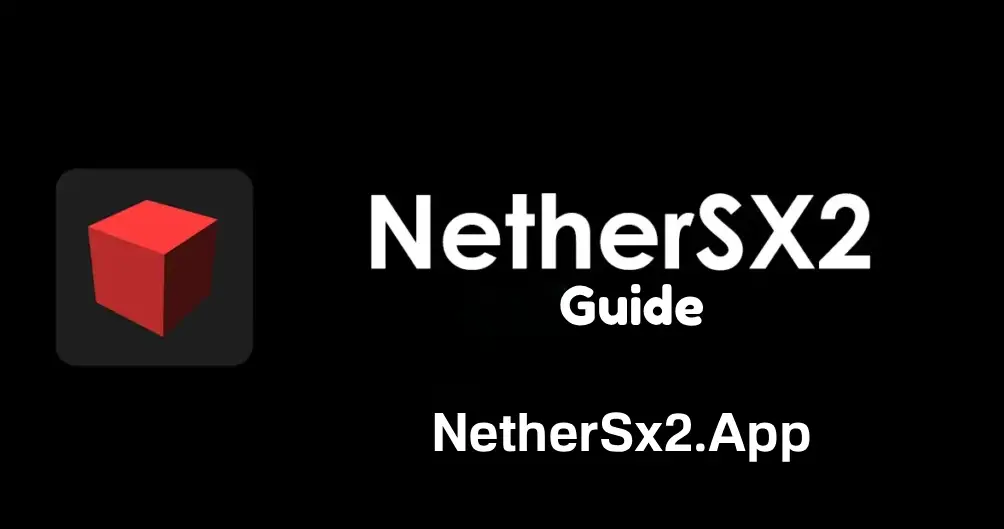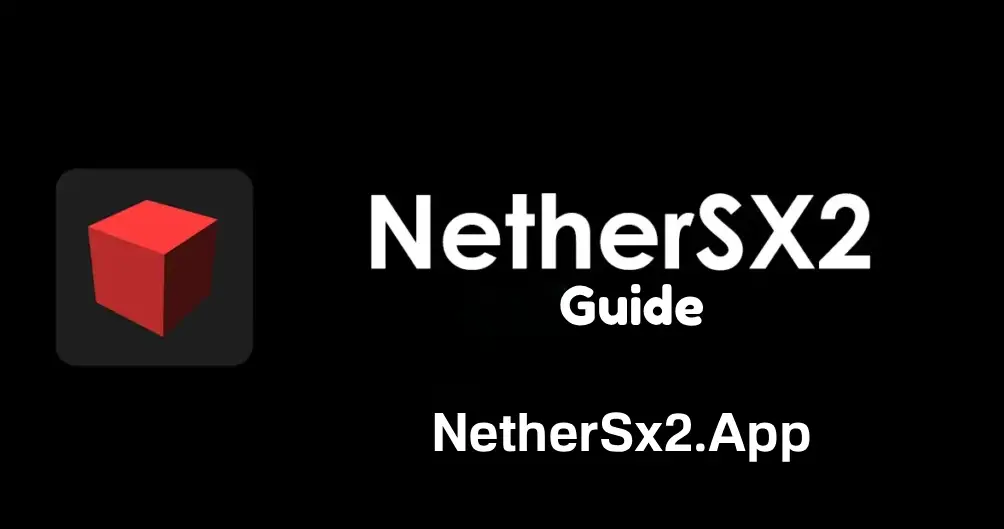NetherSX2 Setup Complete Guide
September 13, 2025 5 hours from now
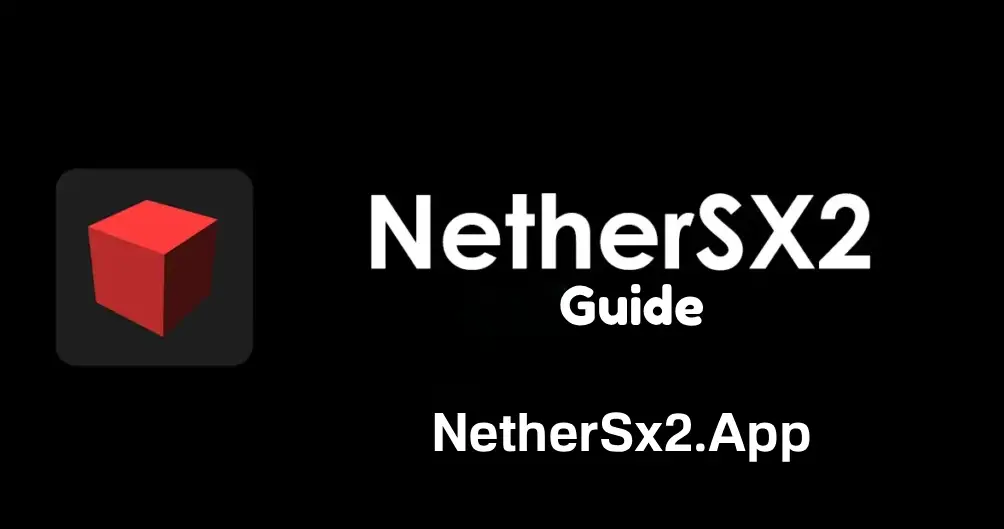
If you’re here for a clear, reliable way to set up NetherSX2 on Android and start playing PS2 games with minimal hassle, this guide is for you. We’ll go step by step, from prerequisites and safe downloads to BIOS placement, game organization, controller mapping, graphics tuning and per game profiles. The goal is to get you from I’ve just installed it to this looks and plays great on my device, without endless tweaking. Where it matters, you’ll also see quick notes about why a setting exists and when to change it. In 2025, NetherSX2 has matured with v2.0 releases that improve stability and performance; if you’ve been away since the early forks that followed AetherSX2’s hiatus, you’ll notice the polish.
A quick word on context and safety
NetherSX2 is a community-driven PS2 emulator for Android that gained momentum after AetherSX2 development was suspended in early 2023. That history matters because it explains why there are multiple builds and why you should prefer actively maintained, transparent sources. The AetherSX2 developer publicly cited harassment as a reason for stopping, and the app was later removed from Google Play; the emulation community has since rallied around NetherSX2 as the go-to option. Always download from trusted locations and double-check version notes, especially now that NetherSX2 has 2.0 / Classic 2.0 lines.
Before You Start: Requirements, BIOS, and Game Dumps
Think of PS2 emulation as two halves: the emulator and the assets you legally provide. You need a reasonably modern Android device—recent Snapdragon or Dimensity chipsets do best—and enough storage for your library. For the legal and technical core, you must supply your own PS2 BIOS and your own game dumps. That means extracting the BIOS from hardware you own and creating ISO or CHD images from your discs. Laws vary by country, but as a practical rule of thumb, don’t download BIOS files or games you don’t own. Organize your files from day one: a simple folder like /PS2/bios/ for the BIOS and /PS2/games/ for titles makes everything else easier. Keep names short and descriptive so they’re easy to find inside front ends and per game profiles later.
If you’re migrating from a previous emulator, bring only clean, verified BIOS and undamaged game images. Corrupt dumps and random “pre patched” packages cause mysterious crashes that look like emulator bugs but are really file issues. If a game acts strangely, test a redump before you dive into deep settings—bad inputs create wild goose chases.
Downloading and Verifying NetherSX2
Because Android emulation projects move fast, version numbers and builds matter. In 2025, NetherSX2’s 2.0 generation brought a notable stability and performance bump; you’ll see “NetherSX2 v2.0” and “NetherSX2 Classic 2.0” mentioned in community posts and changelogs. When possible, prefer repositories and release pages with visible maintainers, commit history and notes. If you see a build advertised on social media with no provenance, skip it. The Classic 2.0 release line from Trixarian’s repo is a good example of the kind of transparency you want to see—dated releases, change summaries and a clear tag that you can reference later if you need to roll back.
Once you’ve obtained an APK from a reputable source, verify the file integrity if a checksum is provided, then install the APK on your device. On modern Android, you’ll confirm “install from unknown sources” the first time; make sure you’re only granting that to the file manager or browser you genuinely used for this one task. After installation, do a quick sanity check: the icon should match the project’s current branding, and the app should open without throwing early errors before any configuration.
First Launch and Essential Folders
Open NetherSX2 and grant storage permission so the app can see your directories. On first run, it may prompt for a game directory; if so, choose your prepared /PS2/games/ folder. If it doesn’t, use the app’s file browser or settings to point to your games folder manually. Next, tell the emulator where your BIOS lives by browsing to /PS2/bios/ and selecting the file. The BIOS is a one-time setup; once the emulator validates it, you won’t need to touch this again unless you swap devices.
At this stage, resist the urge to change every setting. Your priority is to confirm the pipeline works: BIOS recognized, game list visible, one game boots to menus. Launch a lighter title first to test audio, input, and save functionality. When you can boot, load, save, and return to the menu cleanly, you’re ready for proper tuning.
Choosing a Renderer: Vulkan vs OpenGL and When to Switch
On most modern devices, Vulkan is the sensible default because it offers strong performance and good driver support. OpenGL remains valuable for titles that rely on effects where OpenGL’s paths behave more predictably, and software rendering is your accuracy fallback when a particular scene misbehaves. Think of renderers as tools rather than a permanent allegiance: if you encounter odd shadows, missing effects, or lines across geometry, a renderer switch is one of the quickest troubleshooting moves. The recent 2.0 updates are largely about making these choices less fragile, but variety across games means you should still expect occasional per-title tweaks.
When you switch renderer, keep other options stable so you can isolate cause and effect. If performance tanks after moving to OpenGL for a demanding scene, drop internal resolution to compensate, confirm frame limiting is sane, and avoid pairing multiple heavy features at once.
Internal Resolution, Filtering, and the Upscaling Sweet Spot
The single setting that most affects how PS2 games look is the internal resolution or upscaling multiplier. Start at 2× on mid-range devices and 3× on flagships; if a title struggles, step down until it’s smooth. Don’t chase 4K numbers if your device can’t sustain them in your heaviest games; a crisp, steady 2× that holds full speed is better than a fluctuating 4× that stutters. Anisotropic filtering and texture filtering can add subtle clarity, but they’re icing—apply them after you’ve locked in a resolution that never drops frames in busy scenes. If you prefer authenticity over sharpness, there’s nothing wrong with native resolution on a smaller screen; the PS2’s art direction carries a lot of titles even without heavy scaling.
Speed, Frame Pacing, and When to Use Hacks
Aim for stable frame pacing first. Keep the frame limiter enabled so the emulator doesn’t run “too fast” in menus, then address dips by lowering the upscale or switching renderer rather than diving into aggressive hacks. NetherSX2, like its peers, exposes conservative speed options that can help in edge cases. Use them sparingly, test per game, and make a note in the title’s profile so you remember what you changed and why. If a hack causes physics quirks or cutscene glitches, roll it back immediately; sustained full-speed is only worth it when the gameplay feels correct.
Audio Latency, Sync, and Crackle Fixes
Audio exposes performance issues quickly. If you hear crackling, that usually means the device can’t keep up with your current graphics settings. Try a lower internal resolution first. If the crackle persists, slightly increase audio latency so the buffer has room to breathe. Avoid masking real performance problems with a huge buffer; you’ll just trade crackle for sluggish response. When a single game refuses to behave, save a small audio-tuned profile for it and leave your global settings alone.
Controller Mapping, Touch Layouts, and Input Lag
Most Bluetooth and USB controllers map cleanly in NetherSX2. Pair your pad first in Android settings, then open the emulator’s input configuration and assign buttons in one sitting so muscle memory locks in. If you use an Android handheld, the built-in controls generally appear as a standard gamepad and require minimal mapping. For touch users, edit the on-screen layout once to suit your thumbs and screen size. Input lag comes down to renderer, device drivers, and frame stability; a consistent 60 with Vulkan usually feels the most responsive on phones released in the last couple of years. If you perceive latency, confirm you’re not forcing unnecessary post-processing and that your device’s Game Mode or high-refresh setting is active.
Memory Cards, Save States, and Safe Habits
Use memory card saves as your baseline and save states as convenience. Card saves are the most portable across versions, while save states tie you to a specific emulator build and in-game moment. If you update NetherSX2 after a long break, load a card save before you overwrite any states; a version jump can invalidate old states and trap you in a broken scene. For long RPGs, rotate between two card slots so you can roll back if a late-game area exposes a quirky bug.
Per-Game Profiles and Why They Matter
NetherSX2’s per-game settings make the whole experience feel effortless once you invest a few minutes per title. Launch a demanding game, dial the renderer and resolution to something that holds speed, tweak audio latency, and save those changes to that game only. You’ll return later and it will just work. This profile-first approach prevents “global spaghetti” where a fix for one title breaks five others. If you keep notes, even two words like “OpenGL + 2×” in a handheld’s launcher description will save you time next month.
Widescreen, Aspect Ratio, and Getting a Clean Image
Many PS2 titles were built for 4:3. If a game has a native 16:9 mode, use it from the in-game options for the cleanest geometry. If not, consider widescreen patches judiciously; some work beautifully, while others distort UI elements or expose culling outside the intended frame. If you prefer authenticity, set aspect to 4:3 and enjoy sharp pillarboxes. To avoid shimmering, try modest texture filtering and keep scaling even; odd, fractional multipliers can introduce artifacts on certain displays.
Front-Ends: Daijishō and LaunchBox on Android
If your library is large, a front-end transforms daily use. Daijishō presents platforms elegantly, scrapes artwork, and launches the emulator with your arguments. LaunchBox for Android offers deep metadata management and platform views with frequent improvements. Both let you browse PS2 titles with box art and playlists instead of poking through folders, and both integrate cleanly with NetherSX2 once you set the default emulator for the PS2 platform. For Daijishō there’s an actively updated Play Store listing and GitHub, and LaunchBox maintains detailed forum threads with setup specifics. Use whichever matches your taste; the important part is letting a front-end handle artwork and navigation so NetherSX2 can focus on performance.
Thermal Management, Battery, and Long Sessions
Phones throttle when they get hot, and emulation pushes both CPU and GPU. If you play for an hour or more, expect thermals to rise and performance to dip unless your device is cooled. A clip-on fan or a case with airflow cuts throttling dramatically on handhelds. On a phone, lowering internal resolution one notch is often all it takes to keep the device in a comfortable thermal envelope. If you play docked to a TV, provide airflow around the phone and avoid leaving it pressed against fabric or stacked electronics. Battery-wise, 60-fps PS2 with upscaling is demanding; a portable power bank can turn an outdoor session from thirty minutes into an evening.
Troubleshooting: Fast Fixes That Solve Most Problems
Black screens after boot usually point to a renderer problem, a broken dump, or an incompatible setting carried over from another game. Try switching Vulkan ↔ OpenGL and restarting the app; if the title loads on one and not the other, save a per-game profile and move on. Sudden stutter after a while typically means thermal throttling; check device temperature, reduce resolution, and verify nothing else is hogging CPU in the background. Audio popping is nearly always a performance symptom; pull back on scaling before you raise audio latency. If a game worked last month and doesn’t today, confirm the exact emulator version you’re using; rolling back to a known-good 2.0 build is a valid diagnostic step, especially now that NetherSX2 publishes clear release tags and notes you can reference.
Keeping Current Without Breaking Your Setup
In emulation, “latest” is not always “best for you.” Read release notes, update when a change targets issues you actually hit, and keep the previous APK for a session or two in case you need to roll back. The 2.0 wave in mid-2025 is a meaningful upgrade for many users, but your device and game mix are unique. The safe pattern is simple: back up configs, update, test five of your heaviest titles, and keep going if everything feels as good or better. The community tends to surface major regressions quickly; a quick scan of discussions around each tagged release is often enough to decide whether to jump in or wait for a minor patch.
Final Pass: From “Working” to “Dialed In”
Once your baseline is stable, take an evening to polish. For each favorite game, chase the nicest resolution it can hold without drops, settle on the renderer that behaves best in busy scenes, and make sure controller mapping feels natural. Save a clean profile, grab a normal memory card save, and keep one fresh save state only as a convenience near your current checkpoint. In the front-end, add box art and a short note about each title’s renderer and upscale as a reminder to your future self. When you do this once, NetherSX2 becomes a “turn on and play” app, not a lab bench.
A closing reminder about sources and respect for the scene
NetherSX2 benefits from an active community that learned hard lessons from the AetherSX2 era. Prefer builds with transparent maintainers and documented changes; avoid anonymous repacks that add ads or worse; and treat devs and testers with respect when you report issues. If you value stability and want improvements to continue, keep your feedback precise and your expectations reasonable. 2025’s v2.0 releases didn’t happen by accident—they reflect focused effort to make PS2 emulation on Android faster and friendlier, and your setup today can benefit from that work the moment you follow the steps in this guide.
Recommended For You